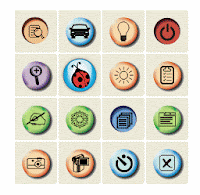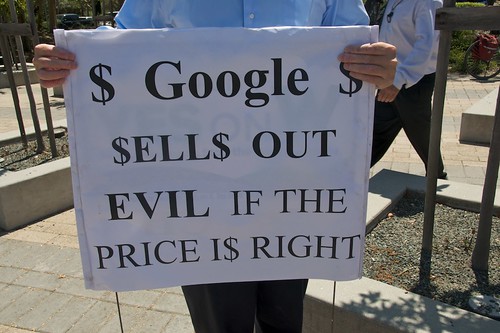Do you know why we celebrate Rosa Parks on December 1? Do your students?
Rosa Parks was not born on December 1, but she did something on December 1 for which she is remembered.
If you need any ideas for things to use in the classroom, check out the available resources from these instructional sites:
- Scholastic.com shares information: Rosa Parks: How I fought for Civil Rights.
- The Library of Congress shares an American Memory of Dec. 1, 1955: Today in History: Dec. 1.
- The My Hero Project has information on a Freedom Hero: Rosa Parks.
- On the calendar of information on EDSITEment, December 1 features information, lessons, and resources to learn about Rosa Parks.
- Rosa Parks is also featured in the Eyes on the Prize series by PBS.
- Wonder-of-the-Day #241 on Wonderopolis: "What does it mean to stand for something?" highlights Rosa Parks.
Here are some videos from Learn360:
- Rosa Parks and the Civil Rights Movement (2004, Mazzzarella Media)
- Rosa Parks and the Civil Rights Movement (2000, Sunburst Visual Media)
- Famous Americans: Rosa Parks (Mother of Civil Rights) (2008, Worldwide Academics)
- Stand Up For Freedom: The Civil Rights Movement in America (2008, Mazzarella Media)
- Daily Almanac: December 1 (2009, Slim Goodbody)
- Rosa Parks: The Woman Who Changed a Nation (provides biographical information on civil rights activitist, Rosa Parks, along with updates of services that she continued to perform until her death in 2005)
- Spartacus Educational: Rosa Parks (provides biographical information on the story of Rosa Parks as well as an interview from 1977 in which Ms. Parks remembers the bus incident)
- Henry Ford Musuem: Rosa Parks Bus (an absolutely fascinating tale of the actual bus that Rosa Parks was riding in that sparked the Civil Rights Movement)