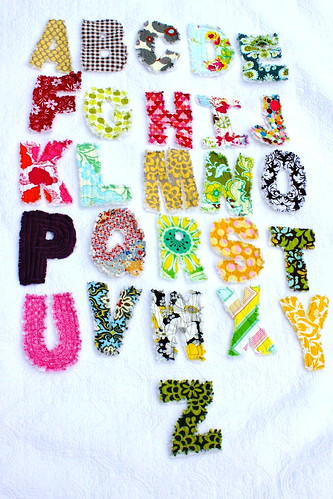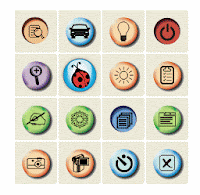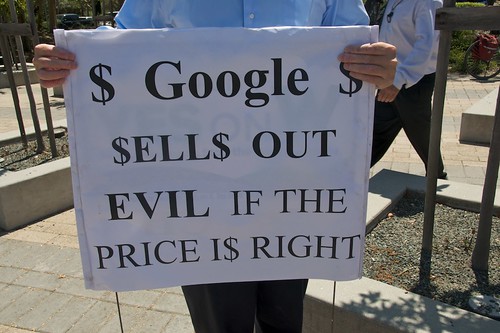What a wonderful year its been! While we are looking forward to continued learning we also take time to reflect back and look at a sampling of our top posts and content for the year.
Five Simple Ways To Use Edmodo Everyday-We rolled out Edmodo district wide this year and its been just plain awesome. Teachers all over are making global connections and carrying learning conversations outside of the classroom. This post give 5 really simple ways to start using Edmodo today.
Technology Advice For Administrators- There are some easy technology-related tools that school leaders can do to make the job easier, and more effective.
A Window To The World With Webcams- No reason a IWB or monitor has to sit idle in the classroom. Why not use it as a window to a new or exotic place?
Interactive Social Studies, PreK-5- There are some great interactive sites, games and activities to use on the IWB in a Pre-K-5 Classroom.
Google Earth Timeline- Did you know you can go back in time in Google Earth? This post will show you how.
So there they are. There are loads more great posts. Check out the tags on the side and if there is a topic we haven't covered let us know by leaving a comment here.
Happy New Year!
Five Simple Ways To Use Edmodo Everyday-We rolled out Edmodo district wide this year and its been just plain awesome. Teachers all over are making global connections and carrying learning conversations outside of the classroom. This post give 5 really simple ways to start using Edmodo today.
Technology Advice For Administrators- There are some easy technology-related tools that school leaders can do to make the job easier, and more effective.
A Window To The World With Webcams- No reason a IWB or monitor has to sit idle in the classroom. Why not use it as a window to a new or exotic place?
Interactive Social Studies, PreK-5- There are some great interactive sites, games and activities to use on the IWB in a Pre-K-5 Classroom.
Google Earth Timeline- Did you know you can go back in time in Google Earth? This post will show you how.
So there they are. There are loads more great posts. Check out the tags on the side and if there is a topic we haven't covered let us know by leaving a comment here.
Happy New Year!